 79
79
OIT has recently deployed the new Phish Alert Button, which has been provided by our cyber security training partner, KnowBe4. If you receive a suspicious email message that you suspect is a phishing attempt, then use the Phish Alert button to report it. Please review the information below to learn more about the Phish Alert button and how to use it.
**This guide covers how to use the Phish Alert button from a desktop. For steps to use the Phish Alert button in the Gmail app on your mobile device, please check out this article.**
How the Phish Alert Button Works:
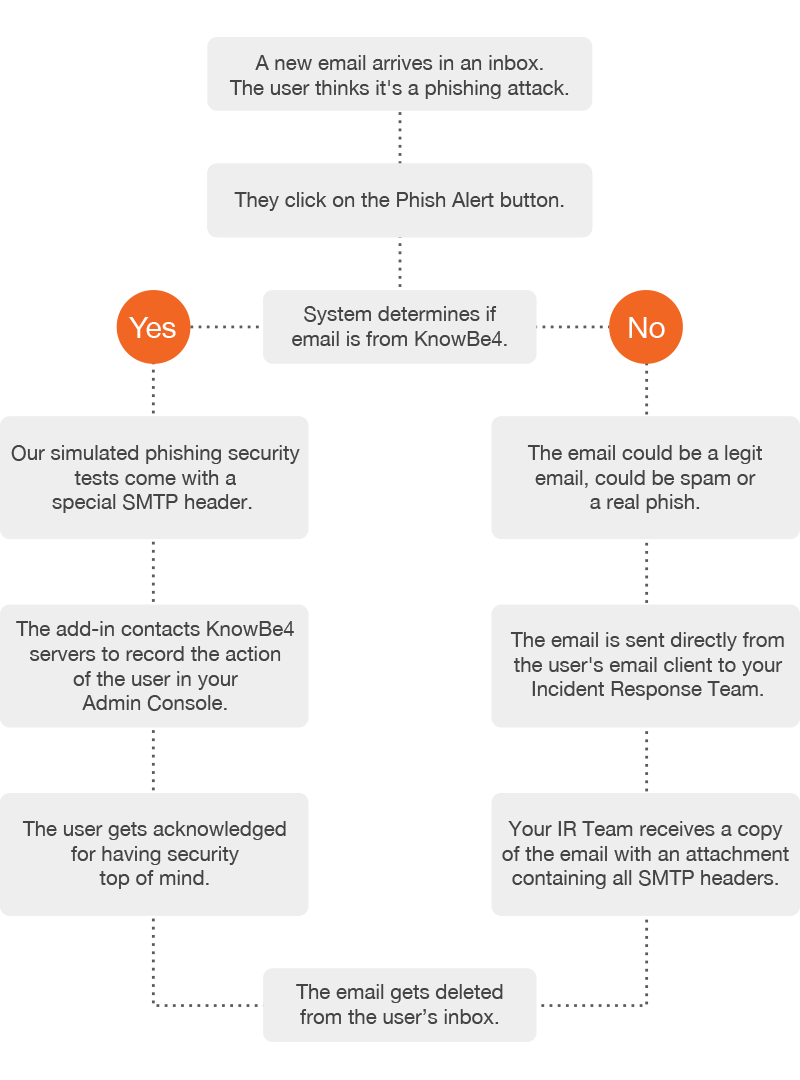
It's simple. If you receive a suspicious email in your inbox, then you simply need to click the Phish Alert Button to report it. The Phish Alert Button can be found on the right side of your email interface by clicking the orange hook as shown below.






