 43
43
How To Clear Google Chrome Browser Cache:
Step 1: Open up the Google Chrome browser, and Click on the Three Vertical Dots located on the Top Left side of the web browser.
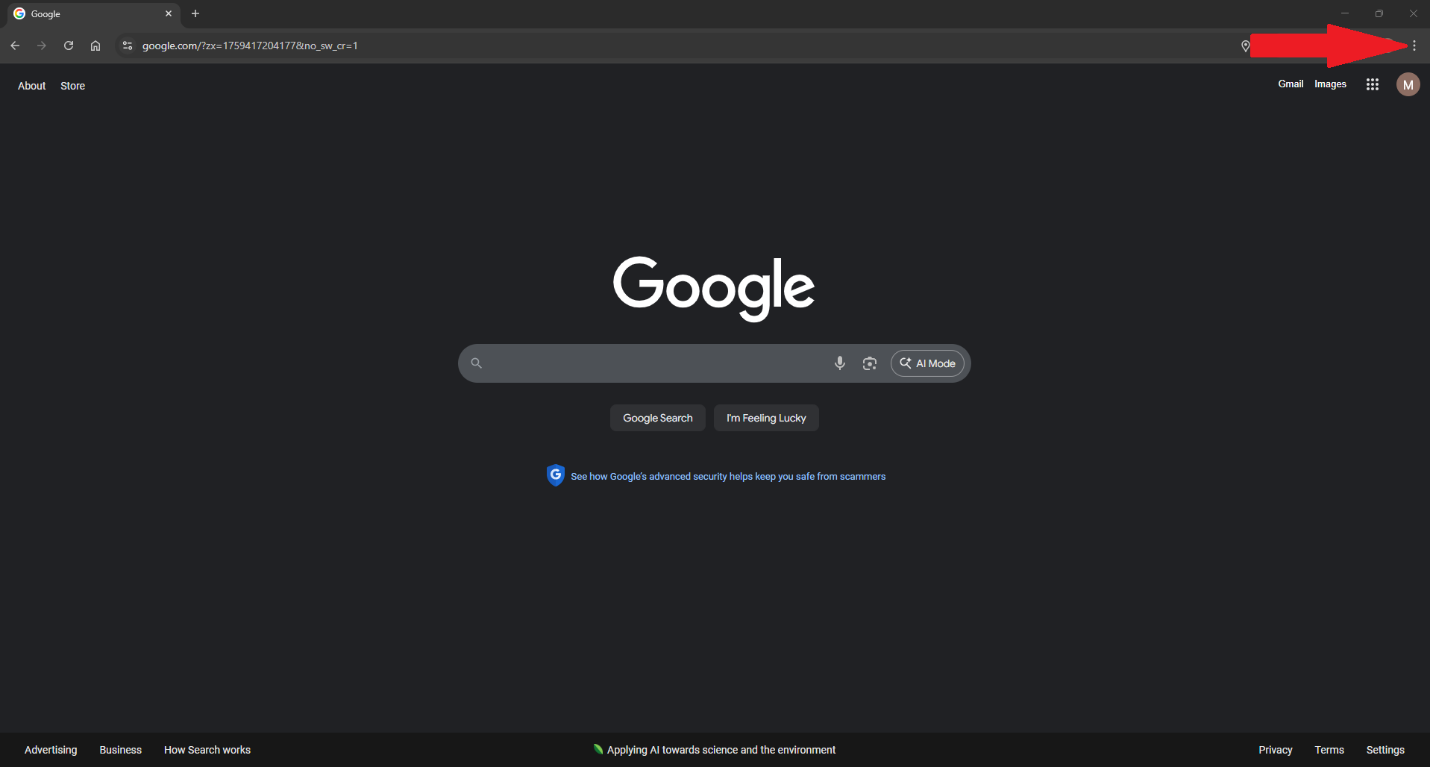
Step 2: Click on the Delete Browsing Data option, from the drop-down window. This will take you to a new page with a pop window that says Delete Browsing Date.
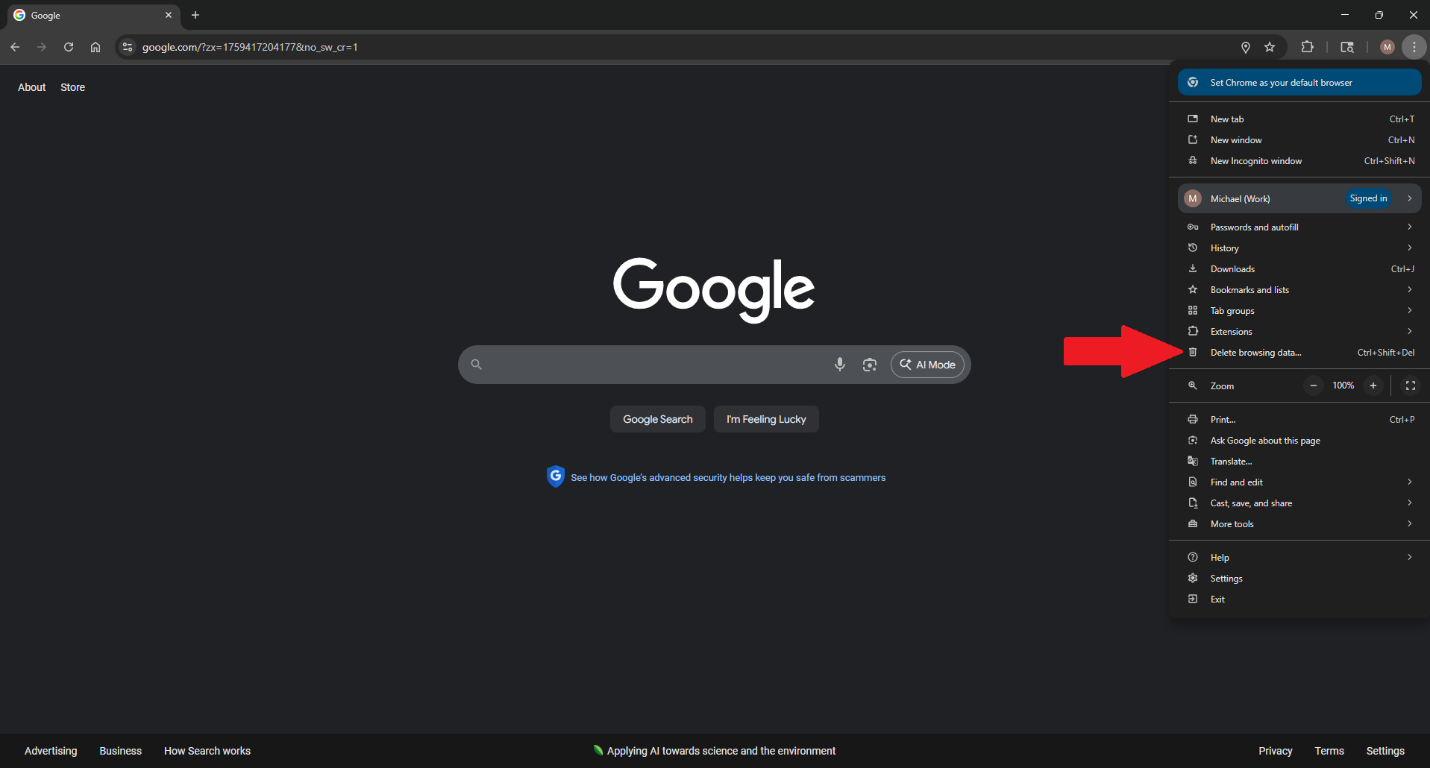
Step 3: Click on the Advanced option located on the top of the pop-up if it hasn’t been selected already.
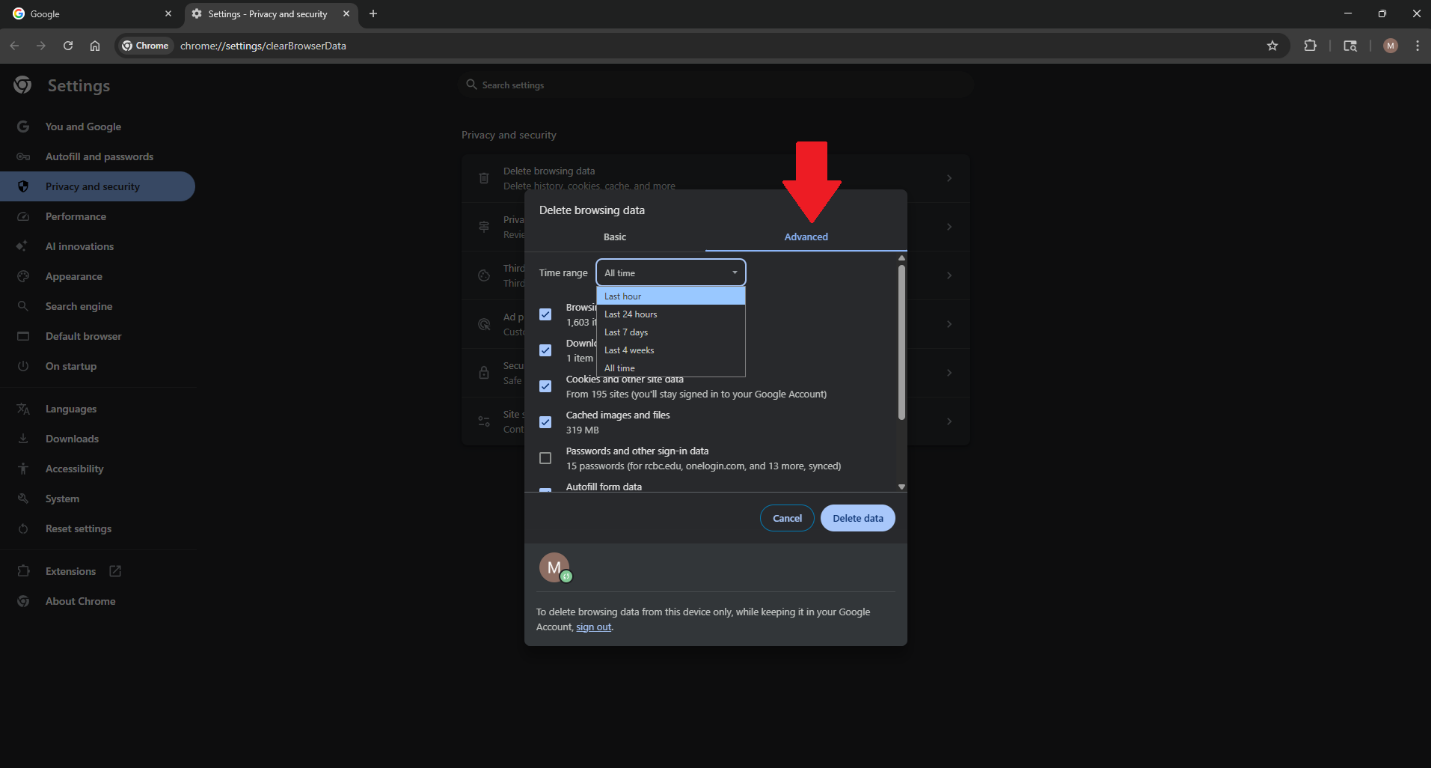
Step 4: Click on the Time Range option and select All Time from the drop-down menu.
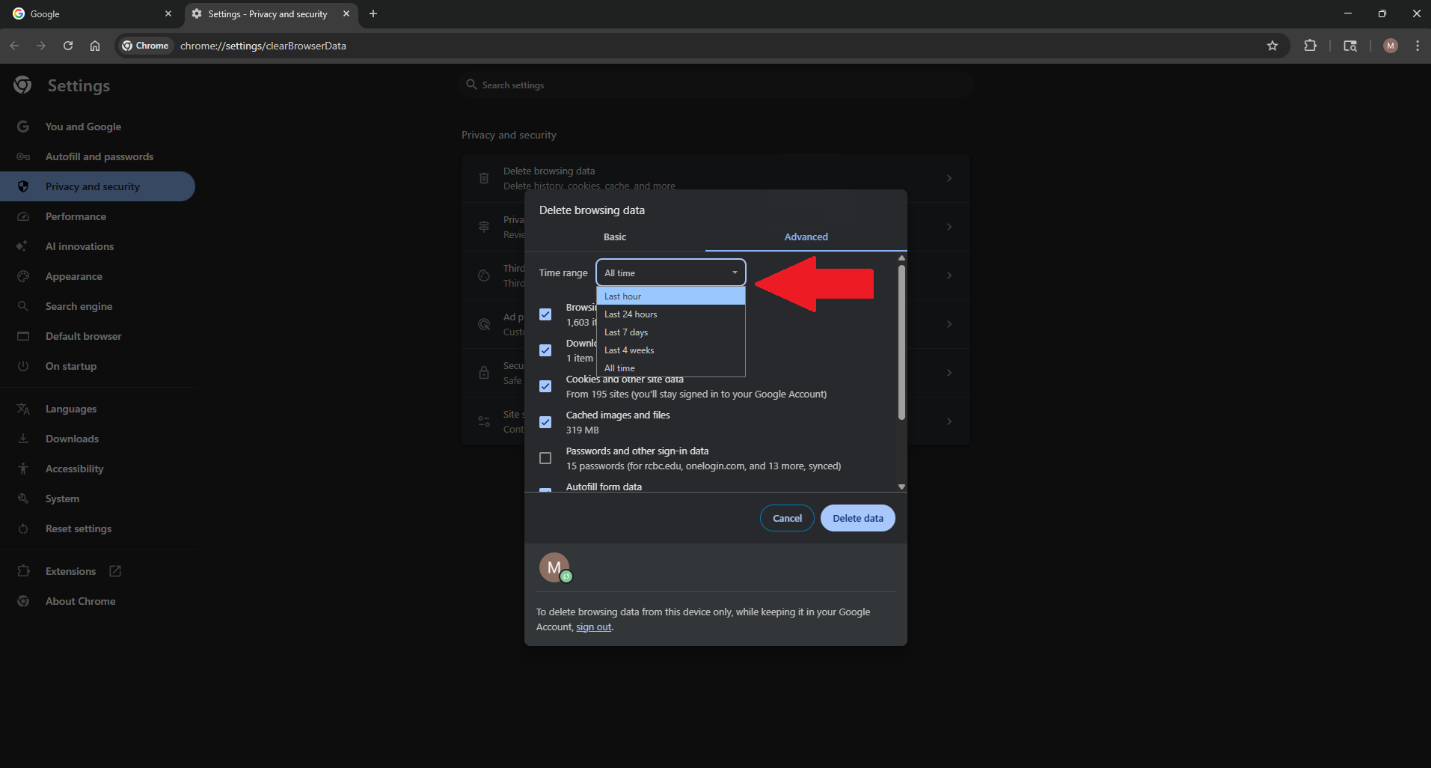
Step 5: Now go down the list and ensure the following options have a Check Mark.
( Browsing History, Download History, Cookies and other site data, Cached images and files, Autofill for data, and Hosted app data.)
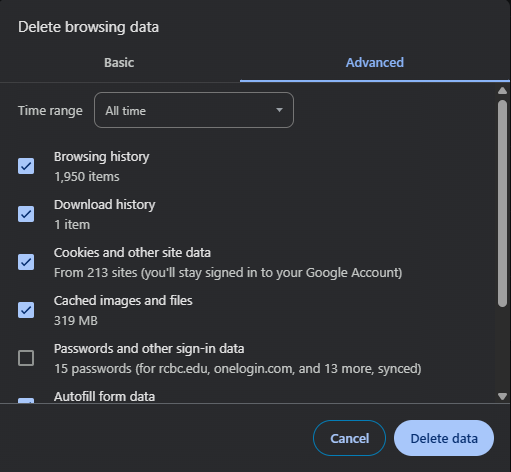
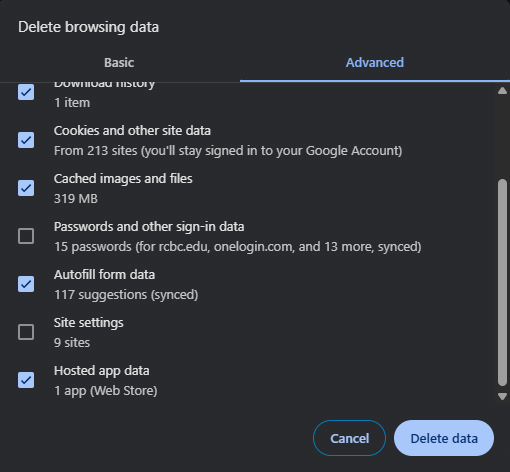
Step 6: Click on the Delete Data option at the Bottom of the pop-up window.
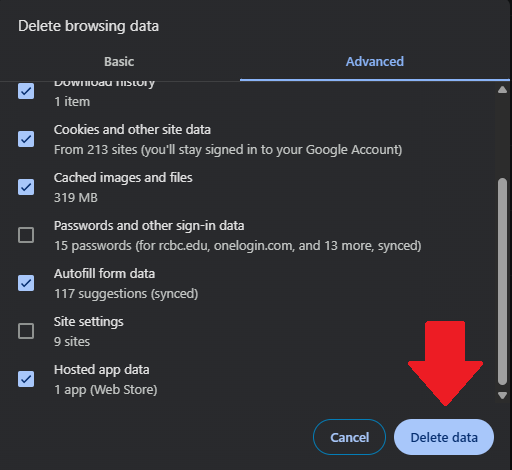
The pop-up window should close, and you Chrome Browser should be all set.



