 45
45
Troubleshooting Wi-Fi issues:
Q: What happens if I connect automatically, but the computer says I don’t have Wi-Fi?
A: You would want to forget the Wi-Fi and then redo the steps shown above.
Step 1: Start by clicking the Wi-Fi symbol located at the bottom right of your desktop.

Step 2: A pop-up will appear, and you will want to click on the arrow next to the Wi-Fi symbol.
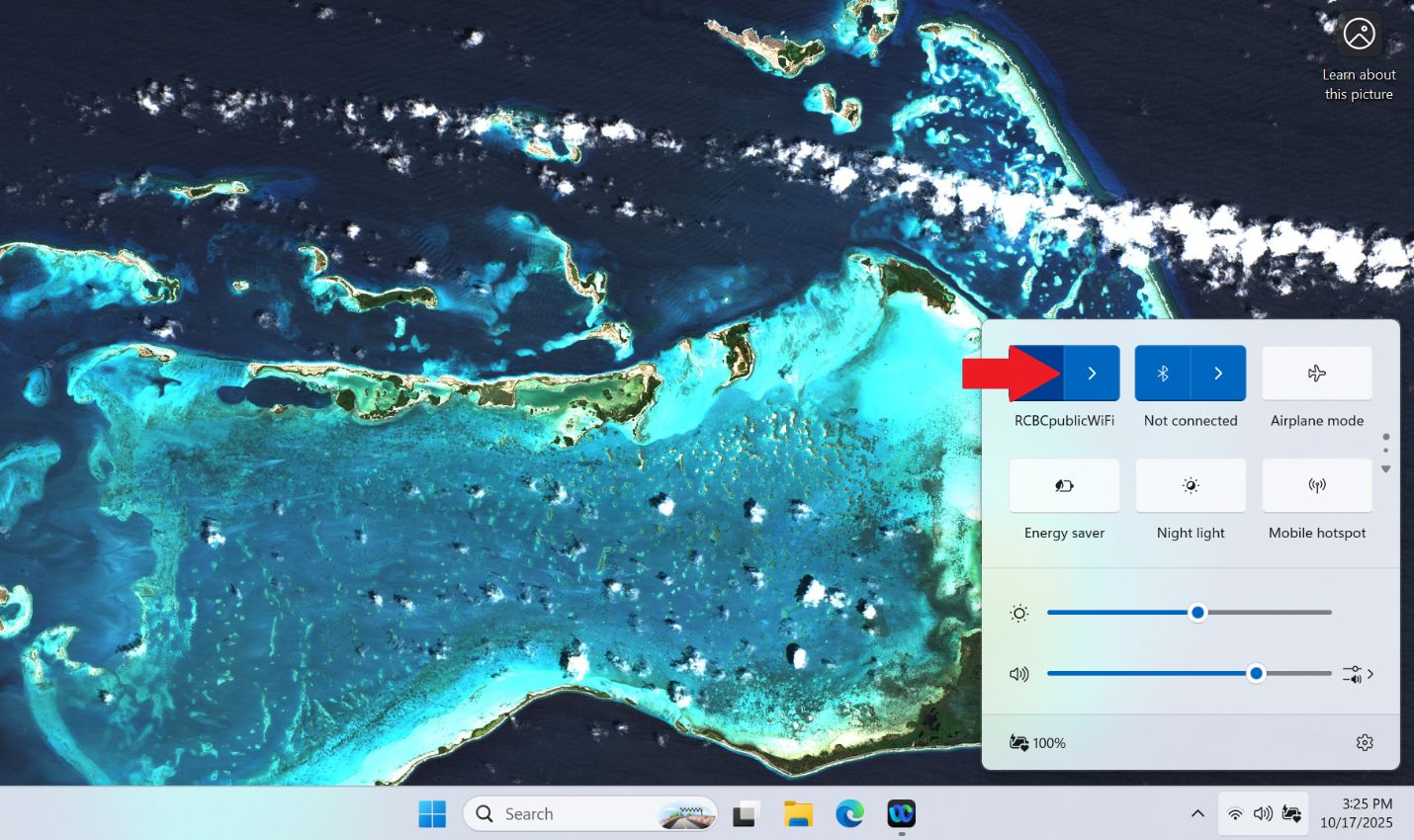
Step 3: The pop-up will switch to a list of Wi-Fi networks you can join. For this though, we will want to click on the More Wi-Fi settings below.
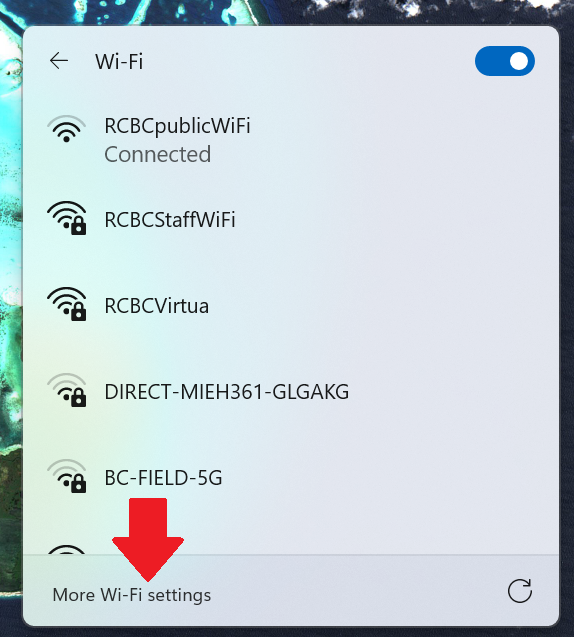
Step 4: Another window will open, and you will want to click on the Manage Known Networks option.
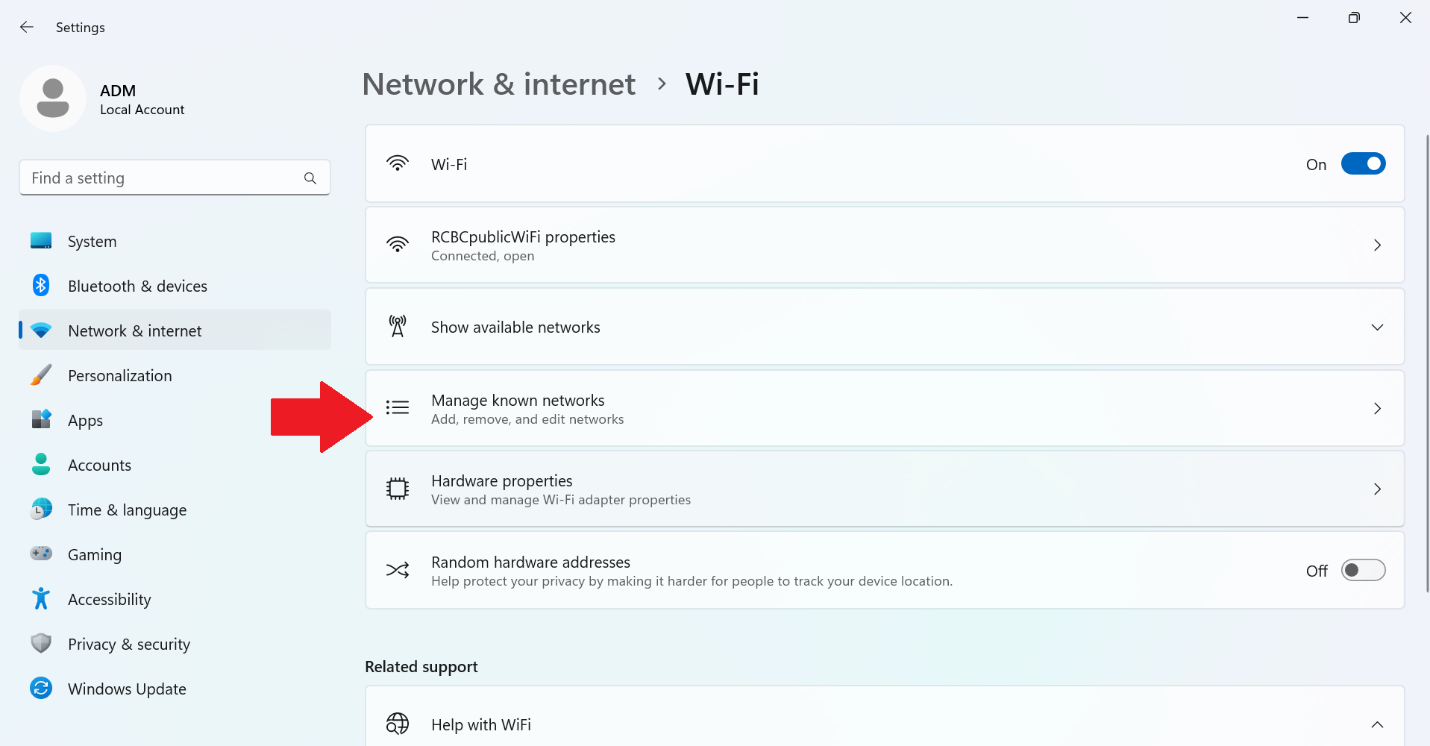
Step 5: The page will change to show networks you have recently connected to. You will want to find the RCBCpublicWiFi, and click on Forget.
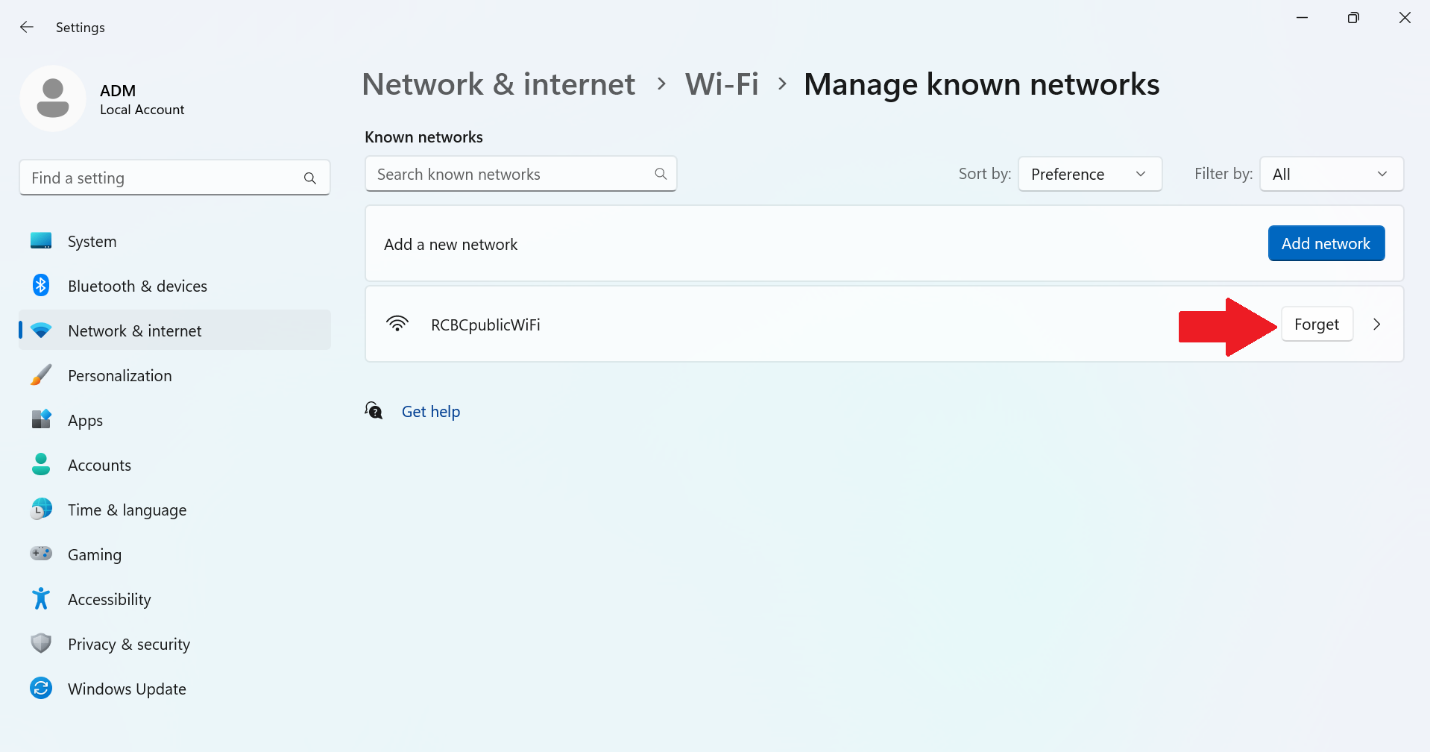
Step 6: The network should disappear. From this point you will want to follow the guide above to reconnect to this network. If for any reason you are still not able to connect, please notify the OIT Team for further Assistance.
Q: Why isn’t my computer showing a list of Wi-Fi options?
A: This can happen for a multitude of reasons. Begin by checking to see if the computer or device is in Air Plane mode. If so, you want to turn Air Plane mode off. This should bring back all the different Wi-Fi options.
If Airplane mode is off, and you still can’t see a list of Wi-Fi options then it might be a hardware related issue with the wireless card on the internet.
Q: Why is my internet going so slow on the school’s Wi-Fi?
A: Rest assured, RCBC’s network team has placed Wi-Fi access points all over the school. Which ensures that users will have a great Wi-Fi experience when using it on school premises. On the off chance your computer is running slow, one thing we often tell users to do is restart their computer. This will help refresh your system to ensure that important system services are running properly.



