 2862
2862
These instructions are for any user that has a voicemail assigned. Departmental accounts or any shared extension NOT assigned to a user in Active Directory will need to be reset by admins. Please open a ticket if you require more information.
To reset the PIN for your Voicemail, please follow the following steps:
-
Click on the following link:
-
Enter your Active Directory Logon information, the same username and password you use to log in to your computer.
-
Toward the top of the page, select General Settings
-
From the General Settings page, look for the Phone Services Pin section. Enter a new 6-digit pin number in the New Phone Pin field, then confirm the new pin in the box below it and click SAVE.
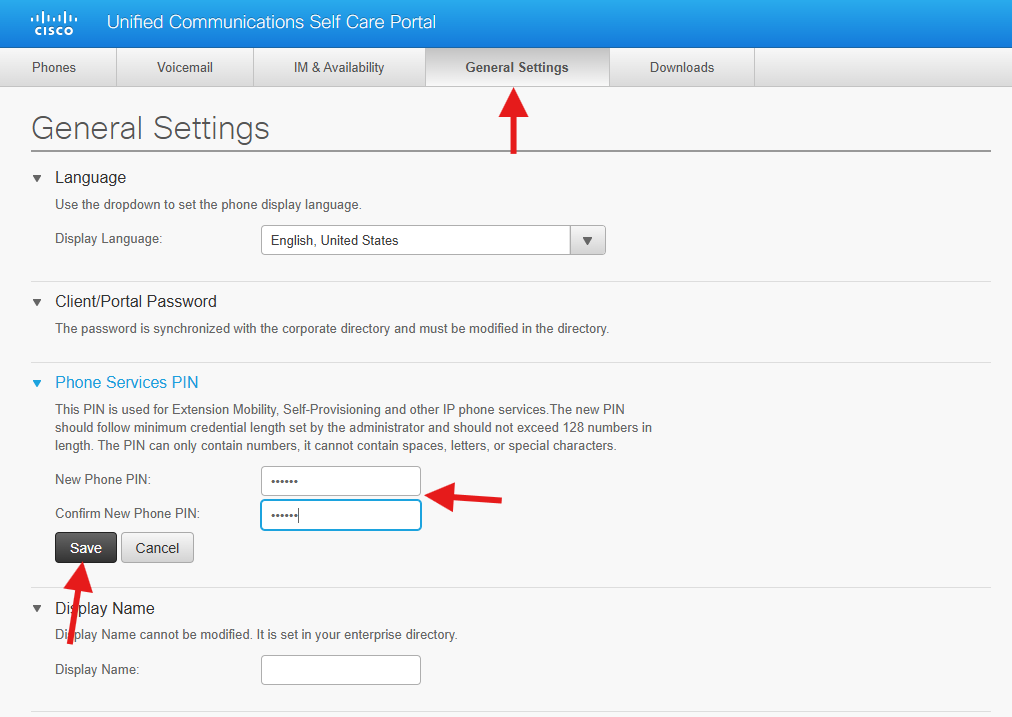
-
Your pin is now updated and you can now access your voicemail using your new code.
-
If you run into any issues with this process, please feel free to submit a help desk ticket for additional support by clicking Submit a Ticket at the top of this page.




