 264
264
This article is to help the average user troubleshoot common problems with Dell Laptop Docks.
The following table of contents will allow you to jump to the section you need.
Display Issues
USB Issues
Internet Issues
Power Issues
Troubleshooting a Laptop Dock:
The laptop dock is the central point to your laptop set up, and where most of your cables will end up being connected. A good percentage of the time when you are having any of the following problems, it could just be because of a loose cable.
The laptop dock can be located in a few different spots depending on the layout of your workspace. Some are on the back of the monitor, others tucked underneath a riser, or just below your monitor. The picture below is what the laptop dock will look like.

You can see from this image, that the front of the dock has a USB-C and a USB-A port.
If something is plugged into these ports and it is not working, you should first try disconnecting it and then reconnecting it to see if anything changes.
If nothing has changed, try plugging it into a different USB port to see if you get the same result.
You can also try to plug in something different into those ports to see if it is the device itself.
______________________________________________________________________
The back of the dock shown in the image below, is where we plug in the monitors, USB, Ethernet, and the power for the dock. We went and labeled the back of the dock with colors to what each port does. We also have made sections to help you find what you are looking for.
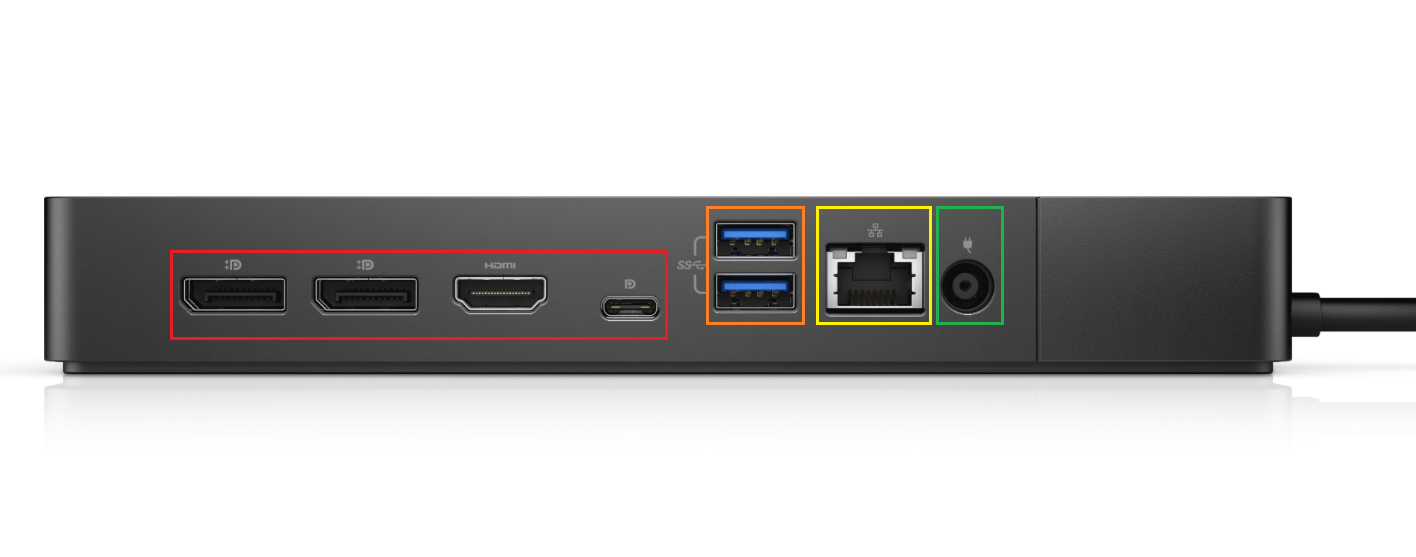
The Red box – Shows the ports we use for the monitors. From left to right you can see we have: Two Display Ports / One HDMI / One Mini Display Port.
The Orange box – Shows the ports we use for USB. It is like the one in the front. These are used from connecting Mouse and Keyboard, to Webcams and even phone chargers.
The Yellow box – Shows the Ethernet port. This is what gives you a hardwire internet connection. You should see a Solid light, and a blinking light which would let you know if the dock is receiving signal.
The Green box – Shows the AC power port. This is what give your dock power. The cord that connects to this usually has a blue ring at the end that will light up to let you know the dock is getting power.
______________________________________________________________________
Display Issues – Red Box:
Below is a list of issues you might be having when it comes to Display Issues. By trying the following, we can figure out exactly what might be the problem.
----
Problem: Plugged in my laptop to my dock, but my screens are blank.
A: Checking to make sure the cables located in the Red Square area marked above are fully plugged in. You should also try unplugging them and plugging them back in.
If that doesn’t work try doing this instead.
Check the back of the monitors to make sure the cables are fully plugged in. You may want to try unplugging them and plugging them back in. You might also want to try turning the monitors on and off.
If that does not work, place a ticket in with the OIT Team, let them know you have tried the preceding already and let them know you have already tried the suggested steps.
______________________________________________________________________
USB Issues – Orange Box:
Below is a list of issues you might be having when it comes to USB Devices. By trying the following, we can figure out exactly what might be the problem.
---
Problem: My mouse and/or Keyboard are not working.
A: Check to see if the USB is fully inserted into the USB port, if not. Try unplugging and plugging it back in. Sometimes that is all it takes in order to get them back to working.
If that doesn’t work try doing this instead.
B: Unplug the USB devices and plug them into a different USB port. This can be the USB ports on the laptop, side of the monitors, and even the front to the dock. If the device does start working, the dock might be the problem. Open a ticket and explain the process you just did.
If that still did not fix the problem, try this.
C: Try plugging in a different device into the USB port. If that device works, then it might be the original device you were trying. Open an OIT Ticket and let us know these findings. From there if it is a device we can replace, we will contact you to let you know when we are on our way to fix it.
______________________________________________________________________
Internet Issues – Yellow Box:
Below is a list of issues you might be having when it comes to your internet / Ethernet Cable. By trying the following, we can figure out exactly what might be the problem.
First check to see if you have two flashing lights displayed on the Ethernet port first. If you do not, try unplugging the Ethernet cable and plugging it back in. If no lights appear after that place a ticket in with the OIT Team. You can also check the bottom right corner of your desktop to see if you have an internet connection.
Another thing you can try is to unplug the Ethernet Cable and plugging it into your laptop directly. The laptop should have an Ethernet port that looks just like the one on your dock.
(Note: Some Dell Laptops do not have this feature if your laptop doesn’t have one, please put in a ticket with OIT)
If after you put the Ethernet Cable into your laptop, and internet is restored. Then it means there is something wrong with the dock. Please put in a ticket with OIT letting them know about this,
______________________________________________________________________
Power Issues – Green Box:
Below is a list of issues you might be having when it comes to Display Issues. By trying the following, we can figure out exactly what might be the problem.
----
Problem: Dock is not turning on
A: Ensure that the dock does have power. Make sure the plug it plugged in, the power brick shows a green light, and the part that goes into the dock has a blue ring around it if it has an LED ring around it. Some dock power supplies do not have this.
If that doesn’t work try doing this instead.
B: Unplug your laptop from the dock. Next unplug the power cable from the dock. Wait a few second (10 -15 seconds). Then plug the power back into the dock. You should hear fans or feel air coming out of the dock. This lets us know that the dock is powering on.
If that still did not fix the problem, put in a ticket with the OIT Team. Let them know you have tried the following, and a tech will be sent out to help with the issue.



